Create a free chatbot in snatchbot.
- Manas Mohanty
- Jun 29, 2020
- 2 min read
Updated: Jul 2, 2020
Building a Free Forever chat bot in Snatchbot
If you want to save some money on server cost for deploying the chatbot unlike rasa/Watson.Snathcbot is there for you. Interface is almost same like dialogflow /rasa. We will be going in details about snatchbot chatbot creation today. I have also attached a video and github link for you at the end for better explanation.
1. Go to this site and log in with google or sign up with your email address.
2. Select “My Bot” from left menu. Then “Create Bot” from right side. You can edit the name later after entering into bot’s console from “Config” Menu.

3. Click on “Add new interaction/plugin” to add possible interactions between user and chat bot.
You will see Bot message,Card,connections and Automation there.
Botmessage- Stands for response of chatbot,You can add images here through embed link
Cards- for adding images,buttons,links as cards
Connections- For connecting the interactions to other interactions.You can add your trained intent ,fallback interaction,NLP model here.

4 .For Training the response of bot , You might need a NLP model ,which you can create from “NLP” menu from Left side then clicking on “Create new model”
There You have to add “True match” and “False match “ in samples. You can do that selecting match button beside the statement .Once you have added sample for NLP Model through manual mode or Bulk mode , You have to train the model without delimiter.

4. Check the respone of Bot Periodically from right corner widget of your bot. If everything is working well go for deployment through “channels “ menu else you can add more training samples in NLP model and train.

5. For deployment part ,you have to got “Channels menu” and customize the button from “Customize “ from right hand side for changing colors ,width,shape,pop up option etc.Then You can get the embed code from “ Get embed code” menu.

For adjusting width and height of chatbot you have to add a CSS file .
Here is an example of CSS (Casecade style sheet) I used for adjusting width and height of bot.
{
width: 90px !important;
height: 90px !important;
right: 10px !important;
bottom: 10px !important;
background-image: url(https://firebasestorage.googleapis.com/v0/b/coe-ai-chatbot.appspot.com/o/logo.jpg?alt=media&token=2cc1435c-4370-4228-922b-0640237cadc8) !important;
background-size: cover !important;
background-position: center center !important;
border-radius: 50% !important;
}
#sntch_webchat iframe {
width: 400px !important;
height: 500px !important;
}
width: 400px !important;
height: 500px !important;
bottom: 10px !important;
right: 10px !important;
border-radius: 20px 20px 0px 0px !important;
box-shadow: rgba(0, 0, 0, 0.16) 0px 3px 6px, rgba(0, 0, 0, 0.23) 0px 3px 6px !important;
}
top: 12px !important;
right: 8px !important;
width: 40px !important;
height: 40px !important;
font-size: 26px !important;
line-height: 40px !important;
color: rgb(255, 255, 255) !important;
text-align: center !important;
cursor: pointer !important;
}
Note: Just Make width and height of iframe and webchat frame same in my case 400px,500px for both case.
Pro’s
Approximately Free for Deploying
Con’s
Need a lot of data in NLP models for recognizing the intents.
Reference and Links
1.Youtube links
https://www.youtube.com/channel/UC24rIhfmDz4rmHQcnAg53jg (snatchbot channel)
https://www.youtube.com/channel/UC1r-eUmRv9U2geFQfrgx3fg/videos (by Joe Crawford)
2.Articles

.png)

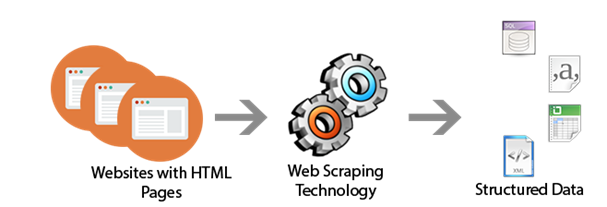


Comments