Deploying a chatbot over Google assistant
- Manas Mohanty
- Nov 20, 2020
- 2 min read
Have you ever wondered to see some of your friends chatbots replying to you. Today we will cover how to deploy a chatbot in google assistant. we will cover only the deployment part here.
Step-1
Sign in with your Gmail address
Step-2
Select your agent(chatbot)
Go to integration menu from left side panel.

Step-3
choosing an Integration setting
Select google assistant integration setting .


Don't forget to scroll down the Auto-preview changes and click on "MANAGE ASSISTANT APP"
Step-4
Action console
A new window names " Actions Console " at Left will open .
Click on "Build your Action" as shown in below figure to add invocation ( how you invoke the chatbot from google assistant) and test it in simulation before deploying to alpha testing or public.

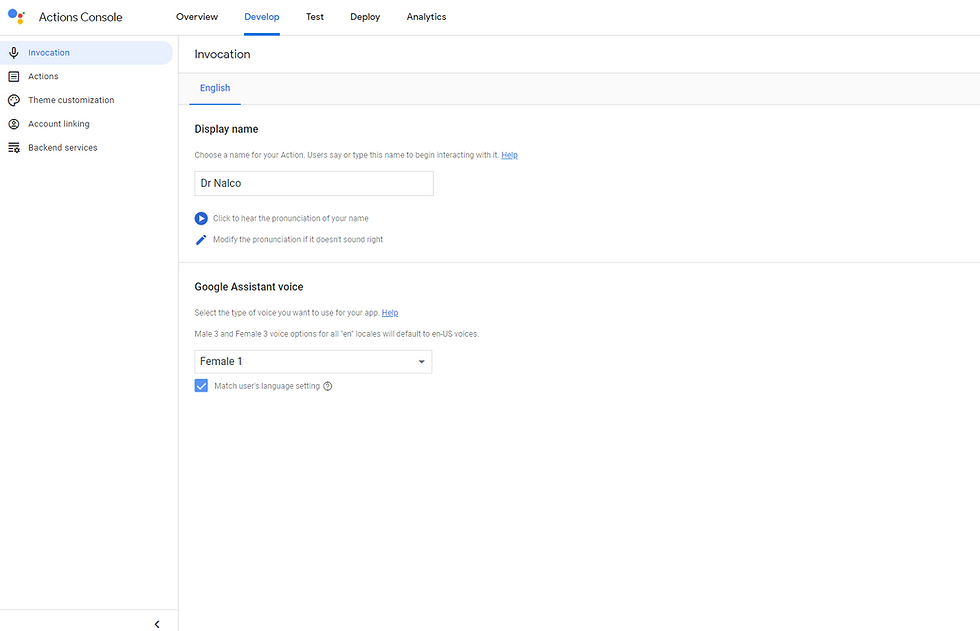
As you can see ,I have named my bot " Dr Nalco" , Name has to be Unique and two words ,else it wont be accepted. You can also change the voice of your bot. Then Hit " Save " at right corner.
Step-5
Testing
It is a very critical part to test your bot over voice. Some times you will see a pop up to enable google voice control. Once enabled you will be able to test in your simulator.

Step -6
Once you have tested and changed intents and other configuration , you can release your chatbot
in three phases
Alpha testing -- beta testing-production
(20 users) (200 users) (Public)
You can get instructions data for alpha release from following articles. Just add the users in IM and Admin console and ask them to accept the invitation and test in simulator ,Then they will be able to test in their device.

For a production release ,You have test it fully and set two URLs named "privacy policy"
and "Terms and conditions "URL which you can get from flycricket.io
Once you get those two URLS and set it in "Directory information" and release after accepting the norms .

Note: Prepare those two URL according to your invocation which in my case is "Dr Nalco"
Step- 7
Test yourself and testers to test in their mobile and get their precious feedback.
Demo
Use cases-
Personal College Map guide.
Customer communication for Banks and other Industries over mobile
Reference

.png)

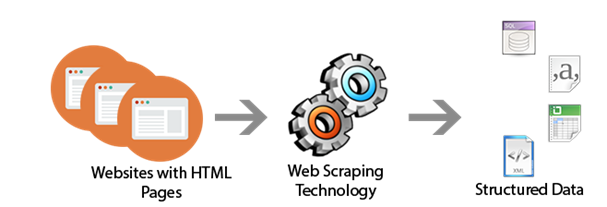


Comments