Enabling Camera and VNC viewer in Raspberry
- Manas Mohanty
- Nov 25, 2020
- 1 min read
Some of you might be wondering why I am enabling Camera and VNC viewer in my raspberry pi 4B . I need camera to take pictures from my pi cam which is equipped to Pi board and VNC viewer to upload and run the python files my friends created.
Step 1
sudo apt update (update your Raspberry pi os to latest version)
Step-2
sudo raspi-config
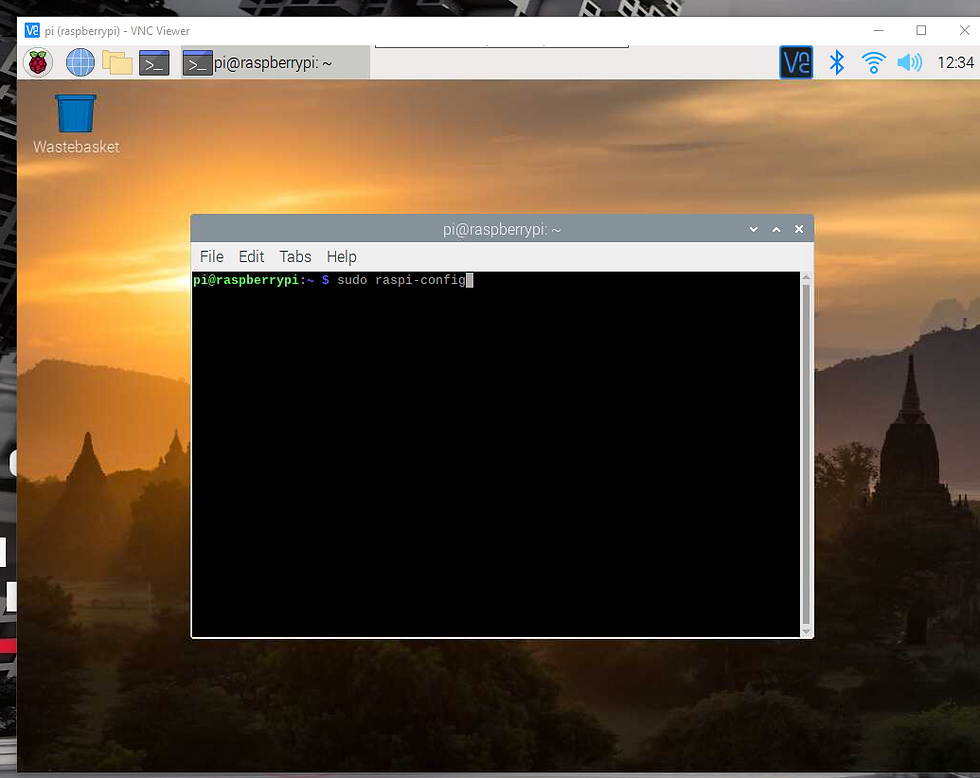
Step-3
A new blue screened console will appear in your screen.
Go to interfacing option using arrow in your keyboard and hit enter

Step -4
Select items you want to enable .In my case ,it is camera and VNC. scroll to yes using your keyboard and hit enter and it will say it is enable . use tabs to go to "Finish " and hit enter


Similary for VNC.

Step-5
Now it is time to check camera and VNC
for camera enter
raspistill -o image.jpg
it will capture an image from camera.

now time to test the VNC
Download and install VNC viewer from google .
Enter your Pi's IP address and hit enter
it will ask Pi's username and password to get into your console.


.png)

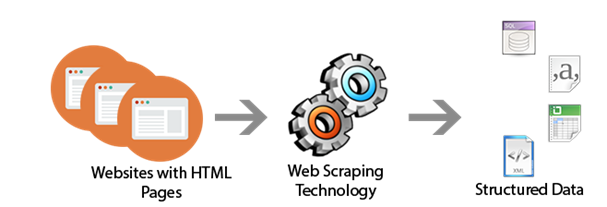


Comments